pxtarget.json Manual Page
A PXT target is described by a pxtarget.json JSON file.
Here are two examples of pxtarget.json files, one simple and one more complex:
- https://github.com/microsoft/pxt-sample/blob/master/pxtarget.json
- https://github.com/microsoft/pxt-microbit/blob/master/pxtarget.json
The JSON file pxtarget.json is described at the top-level by the interfaces TargetBundle
and AppTarget, shown below.
Fields labelled as “DERIVED” in the comments are populated by PXT from other sources,
as indicated. All other fields below are user-supplied. Optional fields have a “?” after their name.
All PXT targets also must supply an NPM package.json file, which describes the versioning, dependency and resources required to build the target. You can find examples for pxt-sample and pxt-microbit here:
- https://github.com/microsoft/pxt-sample/blob/master/package.json
- https://github.com/microsoft/pxt-microbit/blob/master/package.json
Here’s more about creating a target
TargetBundle
The interface TargetBundle describes the PXT packages that come bundled
with the target (as opposed to being pulled from the web), as well as the semantic
version of the target:
interface TargetBundle extends AppTarget {
versions: TargetVersions; // DERIVED: defines the semantic versioning for the target
bundleddirs: string[]; // packages to be bundled into web app (libs/*)
}versions: TargetVersions
PXT uses semantic versioning of its targets and packages. The TargetVersions interface has two relevant fields that are populated as specified below:
interface TargetVersions {
target: string; // equal to version field in "package.json"
pxt: string; // equal to version field in "package.json" or "node_modules/pxt-core/package.json"
}bundleddirs: string[]
A target can use many packages in addition to the required “corepkg”. To ensure that an extension is bundled into the web app, you must include it in this list. For example in http://github.com/microsoft/pxt-microbit/blob/master, we see:
"bundleddirs": [
"libs/core",
"libs/radio",
"libs/devices",
"libs/bluetooth"
],This ensures that the above four packages are compiled/bundled into the web app and delivered on the initial download of the web app. Other packages for the micro:bit, such as http://github.com/microsoft/pxt-neopixel are not bundled and remain on github.com, where they are loaded as needed by the web app (usually via an “Extensions” request by the end user).
AppTarget
Most of the user-defined fields for pxttarget.json are described by the interface AppTarget.
interface AppTarget {
id: string; // unique id: should match ^[a-z]+$; used in URLs and domain names
name: string; // friendly name (spaces allowed)
corepkg: string; // specifies the directory (under libs/) for target's core APIs
// such libraries also are known as packages. See section below.
compile: CompileTarget; // see sections below for description
appTheme: AppTheme; // see sections below for description
nickname?: string; // Friendly id (should match ^[a-zA-Z]+$); used when generating files,
// folders, etc. defaults to id
platformid?: string; // Used as search term in GitHub search for packages; defaults to id
title?: string; // for HTML TITLE tag
description?: string; // for HTML META Description
cloud?: AppCloud; // see sections below for descriptions of the rest of the fields
simulator?: AppSimulator;
runtime?: RuntimeOptions;
compileService?: TargetCompileService;
}corepkg: string
A target must have a core package under the libs/ directory where the core APIs for the target reside. The core package should always be bundled with the web app, as shown below:
"corepkg": "core",
"bundleddirs": [
"libs/core"
]compile: CompileTarget
PXT supports compilation to both JavaScript and ARM machine code (native). Web-only targets will not need the native compilation path.
interface CompileTarget {
isNative: boolean; // false -> JavaScript compilation only, for simulator
hasHex: boolean; // output binary file (implies isNative)
nativeType?: string; // currently only "thumb", though there is a prototype for AVR
// output file options
useUF2?: boolean; // true -> output UF2 format (see https://github.com/microsoft/uf2), false -> HEX file
hexMimeType?: string; // Mime type for hex files
driveName?: string; // how will the device appear when plugged in via MSD?
deployDrives?: string; // partial name of drives where the HEX/UF2 file should be copied
// code generation options
floatingPoint?: boolean; // use floating point in JavaScript (default is 32-bit integers)
taggedInts?: boolean; // true -> use tagged integers in native (implies floatingPoint)
shortPointers?: boolean; // true -> 16 bit pointers
flashCodeAlign?: number; // defaults to 1k page size
flashChecksumAddr?: number; // where to store checksum of code
// advanced debugging options
boxDebug?: boolean; // generate debugging code for boxing
jsRefCounting?: boolean;// generate debugging in JS for reference counting scheme
openocdScript?: string;
}appTheme: AppTheme
PXT has a large number of options for controlling the look and feel of a target. Here is the appTheme from pxt-sample with some comments:
"appTheme": {
// URLs to use for various components of the UI
"logoUrl": "https://microsoft.github.io/pxt-sample/",
"homeUrl": "https://microsoft.github.io/pxt-sample/",
"privacyUrl": "https://go.microsoft.com/fwlink/?LinkId=521839",
"termsOfUseUrl": "https://go.microsoft.com/fwlink/?LinkID=206977",
// populating the (?) menu
"docMenu": [
{
"name": "About",
"path": "/about"
},
{
"name": "Docs",
"path": "/docs"
}
],
// enable toolbox for both Blockly and JavaScript
"coloredToolbox": true,
"monacoToolbox": true,
"invertedMenu": true,
"simAnimationEnter": "rotate in",
"simAnimationExit": "rotate out"
}cloud?: AppCloud
PXT has a cloud backend that provides a set of services to the web app. The services are configured using
the cloud field in pxttarget.json, defined by the AppCloud interface:
interface AppCloud {
sharing?: boolean; // enable anonymous sharing of projects via URL
importing?: boolean; // enable import of a previously shared project from
// a URL (requires sharing? and publishing?)
packages?: boolean; // enabled loading of packages (from github)
preferredPackages?: string[]; // list of company/project(#tag) of packages on github
githubPackages?: boolean; // enable user-specified term for searching github for packages
// to be retired soon
publishing?: boolean; // must set true for importing? to work; no other purpose evident
embedding?: boolean;
// not currently supported
workspaces?: boolean;
}For example in the pxttarget.json for http://github.com/microsoft/pxt-microbit, we see:
"cloud": {
"workspace": false,
"packages": true,
"sharing": true,
"publishing": true,
"preferredPackages": [
"Microsoft/pxt-neopixel"
],
"githubPackages": true
}simulator?: AppSimulator;
PXT provides a JavaScript-based simulation environment on the left side of the web app (typically for physical computing devices like the micro:bit). PXT uses the term board to refer to the main physical computing device shown in the simulator. Each target has one board (plus optional parts).
interface AppSimulator {
// define aspects of physical computing device
boardDefinition?: BoardDefinition;
// if true, boardDefinition comes from board package
dynamicBoardDefinition?: boolean;
// running and code changes
autoRun?: boolean; // automatically run program after a change to its code
stopOnChange?: boolean; // stop execution when user changes code
headless?: boolean; // whether simulator should still run while collapsed
// buttons and parts
hideRestart?: boolean; // hide the restart button
hideFullscreen?: boolean; // hide the fullscreen button
parts?: boolean; // parts enabled?
instructions?: boolean; // generate step-by-step wiring instructions (Make button)
// appearance
aspectRatio?: number; // width / height
partsAspectRatio?: number; // aspect ratio of the simulator when parts are displayed
// miscellaneous
trustedUrls?: string[]; // URLs that are allowed in simulator modal messages
}The boardDefinition can be also defined in the core board package.
runtime?: RuntimeOptions;
This severely misnamed option controls the available blocks in the Blockly editor:
interface RuntimeOptions {
// control whether or not Blockly built-in categories appear
mathBlocks?: boolean;
textBlocks?: boolean;
listsBlocks?: boolean;
variablesBlocks?: boolean;
logicBlocks?: boolean;
loopsBlocks?: boolean;
// options specific to the special "on start" block
onStartNamespace?: string; // default = loops
onStartColor?: string;
onStartGroup?: string;
onStartWeight?: number;
onStartUnDeletable?: boolean;
}compileService?: TargetCompileService;
PXT provides a compile service for C/C++ code that may be included in a target/package.
Currently, this compile service can be configured
to use either yotta
or platformio.
PXT defaults to using local installs of yotta and platformio.
PXT expects to find the C/C++ sources on github.
interface TargetCompileService {
buildEngine?: string; // default is yotta, set to platformio
// where are the sources
githubCorePackage?: string; // e.g. lancaster-university/microbit
gittag: string;
// yotta configuration
yottaCorePackage?: string; // name for PXT use
yottaTarget?: string; // name of yotta target to build
yottaBinary?: string; // name of yotta output file
yottaConfig?: any; // additional config
// platformio configuration
platformioIni?: string[]; // define contents of platformio.ini file
serviceId: string;
}uploadDocs and uploadApiStringsBranchRx
The uploadDocs flag determins if the API strings and docs have to be uploaded
to crowdin when a build occurs on master or release branches.
The uploadApiStringsBranchRx flag provide a custom regex
for matching the branch where api strings should be uploaded.
From a stable branch, this would be ^stable\d+\.\d+$
Additional settings
template project
You can add or modify the default files created with a new project by adding
a library called template (make it hidden).